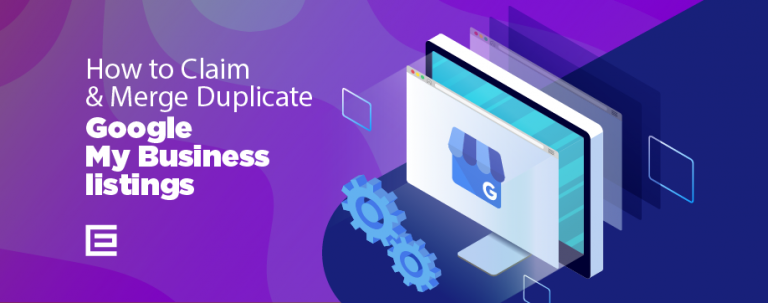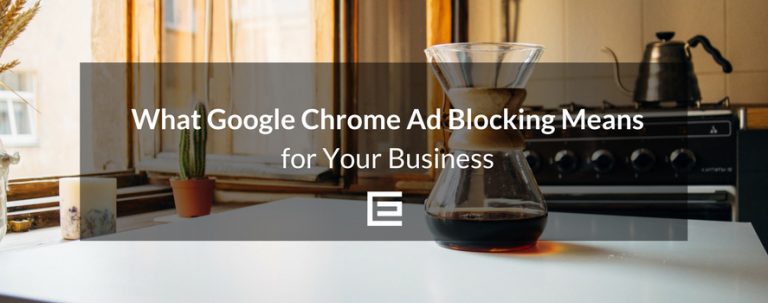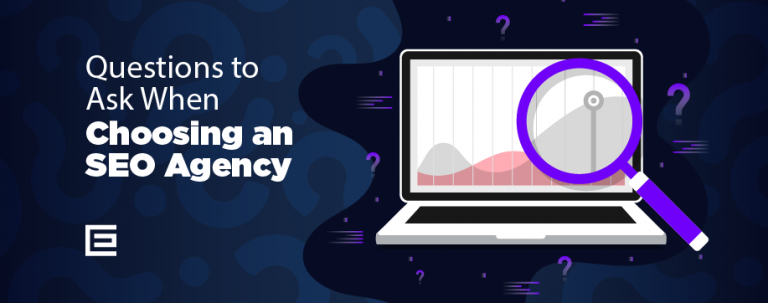The “I’m Feeling Lucky” button, a feature of Google’s search engine, is akin to a digital shortcut that whisks users away to the top search result page without displaying the full list of search results. This button, positioned next to the standard “Google Search” button, offers a quick one-click path to what Google’s algorithm determines as the most relevant page for a given search query. The feature is designed for those who trust Google’s ranking system implicitly, allowing them to bypass the search results page entirely.
The purpose and functionality of “I’m Feeling Lucky” are rooted in Google’s early days, where it served as a testament to the search engine’s confidence in its ability to deliver the most pertinent result on the first try. When a user types a query into Google’s search box and clicks on “I’m Feeling Lucky,” they are immediately redirected to the website that Google’s algorithm has identified as the best match for the query. This not only saves time but also offers a serendipitous discovery experience, as users might stumble upon sites they would not have found otherwise.
Over time, “I’m Feeling Lucky” has evolved, but its core premise remains the same: to provide an expedited searching experience. It reflects a bygone era of the internet when search engines aspired to take you where you wanted to go in the fewest clicks possible. Despite the advent of more sophisticated search features and the monetization of search results through advertising, “I’m Feeling Lucky” persists as a beloved relic of Google’s commitment to efficiency and user satisfaction.
History and Development of “I’m Feeling Lucky”
The “I’m Feeling Lucky” feature is a hallmark of Google’s innovative approach to web searching, introduced in the late 1990s. Its origin story is as much a part of Google’s lore as the company’s garage beginnings. The feature was implemented as a declaration of Google’s search prowess, offering a direct leap to a web page that the algorithm deemed the most relevant to the user’s query. It was a bold move that underscored the efficiency of Google’s search results and the confidence the company had in its search algorithm’s accuracy.
As Google’s search technology evolved, so did “I’m Feeling Lucky.” In the early days, the feature was a gamble that paid off by saving users time, reinforcing the idea that Google could deliver exactly what they were looking for on the first try. However, as the internet grew and the number of web pages exploded, the likelihood of a single result satisfying a search query became more complex. Google’s algorithm underwent significant changes, incorporating hundreds of new factors to refine search results further, which, in turn, affected how “I’m Feeling Lucky” functioned. The feature had to adapt to these changes, ensuring that it continued to provide value to users by taking them to the most relevant page based on an ever-more-sophisticated understanding of web content and user intent.
The introduction of personalized search results, based on user search history and behavior, also impacted “I’m Feeling Lucky.” The feature had to integrate these personalization aspects to maintain its relevance, which meant that what was “lucky” for one user might not be the same for another. Additionally, with the advent of Google Instant, the “I’m Feeling Lucky” button’s functionality was altered. Typing in the search box now displayed results in real-time, which meant that the “I’m Feeling Lucky” button would take users to the top result for whatever was typed in at the moment they clicked the button, even if it was mid-query.
Despite these changes, “I’m Feeling Lucky” has remained a fixture on the Google search page, a nod to the company’s history and its ongoing commitment to delivering immediate results. It stands as a reminder of the simpler times of the internet and continues to be a feature appreciated by users for its directness and the sense of nostalgia it evokes.
How to Use “I’m Feeling Lucky”
Using “I’m Feeling Lucky” is a straightforward process, but following a step-by-step guide can ensure that you get the most out of this feature. Here’s how to use it:
- Start on Google: Open your web browser and navigate to the Google homepage.
- Enter Your Search Term: Click into the search box and type in your query. This could be anything from the name of a company to a specific question.
- Click “I’m Feeling Lucky”: Instead of pressing “Enter” or clicking on the “Google Search” button, click on the “I’m Feeling Lucky” button, which is located directly next to the search button.
- Arrive at Your Destination: You will be taken directly to the first website that Google’s algorithm has chosen as the most relevant to your search term.
To get the best results from “I’m Feeling Lucky,” consider these tips:
- Be Specific: The more precise your search term, the more likely “I’m Feeling Lucky” will take you to a site that you’ll find useful. For example, if you’re looking for a specific company’s website, type the exact name of the company rather than just the industry or service.
- Use Quotation Marks for Exact Phrases: If you’re searching for an exact phrase or want to find a specific piece of information, put your search term in quotation marks. This tells Google to look for pages that contain the exact phrase in the same order you typed it.
- Take Advantage of Google’s Autocomplete: As you type, Google will offer suggestions based on popular searches. These suggestions can give you an idea of what terms will yield a “lucky” result that others have found useful.
- Remember the Limitations: “I’m Feeling Lucky” is great for quick searches but remember that it won’t show you a range of options. If your query could have multiple relevant results, you may want to conduct a regular search instead to see a variety of choices.
- Use it for Fun: “I’m Feeling Lucky” can be a fun way to discover new content. Try using it when you’re looking for information on a topic and are open to being surprised by where you end up.
“I’m Feeling Lucky” is a tool that embodies the speed and simplicity of Google’s search capabilities. By following these steps and tips, you can use the feature to its fullest potential, whether for efficient navigation or a bit of serendipitous exploration.
Using ‘I’m Feeling Lucky’ Without a Search Term
Hovering over the “I’m Feeling Lucky” button without entering a search term can trigger different variations like “I’m Feeling Doodly” (redirecting to the latest Google Doodle), “I’m Feeling Artistic” (taking you to a Google cultural institute collection), “I’m Feeling Stellar” (take you to space images), or “I’m Feeling Trendy” (showing trending searches). These Easter eggs allowed users to explore Google’s services and various internet trends in a fun and serendipitous way.
If you’re looking to use “I’m Feeling Lucky” as a feature without entering a search term, you might instead explore these variations or simply click on the button when Google’s homepage has a special event or theme going on. It’s a way to engage with Google’s creative side and see where the search engine can take you when it’s not being asked to look for something specific.
Alternatives to “I’m Feeling Lucky”
While “I’m Feeling Lucky” is a unique feature of Google’s search engine, there are other instant-result features and similar offerings from different search engines that provide quick information or direct website access. Here’s a look at some alternatives:
- Bing’s “I’m Feeling Lucky” Equivalent: Bing, Microsoft’s search engine, offers a feature similar to “I’m Feeling Lucky” known as “Bing Instant Answers.” This feature provides direct answers to queries right at the top of the search results page, reducing the need to click through to a website.
- Yahoo Search Direct: Yahoo implemented a feature called “Yahoo Search Direct” which aimed to provide answers quickly in the search box as the user typed, similar to Google Instant.
- DuckDuckGo’s “!Bang” Commands: DuckDuckGo, known for its privacy-focused searching, offers “!Bang” commands. By typing a “!” followed by a keyword, users can go directly to search results on other sites. For example, typing “!wikipedia frogs” takes you straight to the Wikipedia page on frogs.
- Startpage’s Anonymous View: Startpage provides an “Anonymous View” feature, which allows users to visit search results in privacy, protecting them from trackers. While not an instant-result feature, it offers a different kind of convenience and speed in terms of maintaining user privacy.
Comparing these features, it’s evident that while “I’m Feeling Lucky” prioritizes speed by taking users directly to the top search result, other search engines focus on delivering instant answers or privacy. Bing and Yahoo’s features are more about providing immediate information without necessarily leaving the search page, whereas DuckDuckGo’s “!Bang” is about efficiency and shortcutting to specific websites or search results within other platforms.
Each of these features has its own merits and caters to different user needs. “I’m Feeling Lucky” is for users who trust Google’s algorithm to deliver the single best result, while the alternatives offer either a broader range of instant information, shortcuts to external sites, or enhanced privacy. Users may choose between these options based on their specific search requirements, their desired level of privacy, or their preference for information presentation.
Tags: Google • Questions & Answers